Image Segmentation
Note
Requires Huggingface transformers
In this guide, we will use a pre-trained model, RMBG-1.4, from Bria AI downloadable from Huggingface to remove the background from images. We can use the same dataset from the Pokemon Image Classification guide, so let’s reuse the LoadImageDataset source step.
Create the Model Resource
First, let’s create a new Resource class that will store the RMBG-1.4 model:
from graphbook.resources import Resource
from transformers import AutoModelForImageSegmentation
class RMBGModel(Resource):
Category = "Custom"
Parameters = {
"model_name": {
"type": "string",
"description": "The name of the image processor.",
"default": "briai/RMBG-1.4",
}
}
def __init__(self, model_name: str):
super().__init__(
AutoModelForImageSegmentation.from_pretrained(
model_name, trust_remote_code=True
).to("cuda")
)
Create the BatchStep
Then, create a new BatchStep class that uses the RMBG-1.4 model to remove the background from the images:
from graphbook.steps import BatchStep, SourceStep
from graphbook import Note
import torchvision.transforms.functional as F
import torch.nn.functional
import torch
from typing import List
from PIL import Image
import os
import os.path as osp
class RemoveBackground(BatchStep):
RequiresInput = True
Parameters = {
"model": {
"type": "resource",
},
"batch_size": {
"type": "number",
"default": 8,
},
"item_key": {
"type": "string",
"default": "image",
},
"output_dir": {
"type": "string",
},
}
Outputs = ["out"]
Category = "Custom"
def __init__(
self,
id,
logger,
batch_size,
item_key,
output_dir,
model: AutoModelForImageSegmentation,
):
super().__init__(batch_size, item_key)
self.model = model
self.output_dir = output_dir
os.makedirs(output_dir, exist_ok=True)
@staticmethod
def load_fn(item: dict) -> torch.Tensor:
im = Image.open(item["value"])
image = F.to_tensor(im)
if image.shape[0] == 1:
image = image.repeat(3, 1, 1)
elif image.shape[0] == 4:
image = image[:3]
return image
@staticmethod
def dump_fn(data: Tuple[torch.Tensor, str]):
t, output_path = data
dir = osp.dirname(output_path)
os.makedirs(dir, exist_ok=True)
img = F.to_pil_image(t)
img.save(output_path)
def get_output_path(self, note, input_path):
return osp.join(self.output_dir, note["name"], osp.basename(input_path))
@torch.no_grad()
def on_item_batch(
self, tensors: List[torch.Tensor], items: List[dict], notes: List[Note]
):
og_sizes = [t.shape[1:] for t in tensors]
images = [
F.normalize(
torch.nn.functional.interpolate(
torch.unsqueeze(image, 0), size=[1024, 1024], mode="bilinear"
),
[0.5, 0.5, 0.5],
[1.0, 1.0, 1.0],
)
for image in tensors
]
images = torch.stack(images).to("cuda")
images = torch.squeeze(images, 1)
tup = self.model(images)
result = tup[0][0]
ma = torch.max(result)
mi = torch.min(result)
result = (result - mi) / (ma - mi)
resized = [
torch.squeeze(
torch.nn.functional.interpolate(
torch.unsqueeze(image, 0), size=og_size, mode="bilinear"
),
0,
).cpu()
for image, og_size in zip(result, og_sizes)
]
paths = [
self.get_output_path(note, input["value"])
for input, note in zip(items, notes)
]
removed_bg = list(zip(resized, paths))
for path, note in zip(paths, notes):
masks = note["masks"]
if masks is None:
masks = []
masks.append({"value": path, "type": "image"})
note["masks"] = masks
return removed_bg
This node will generate masks of the foreground using the RMBG-1.4 model and output the resulting mask as images by saving them to disk.
See that there is one notable difference in RemoveBackground compared to PokemonClassifier.
In addition to loading data from disk, it is now dumping data to the disk, the model outputs.
It is important that we offload this work, too, to background processes to have an efficient data pipeline.
To do this, we return a dictionary of tensors in the on_item_batch method which tells Graphbook to send the resulting items to the worker processes to be saved.
Each element inside removed_bg is sent to the dump_fn method which executes our saving under one of the worker processes.
The dump_fn method is our custom function used to save the resulting image masks to disk.
Lastly, connect your nodes like so:
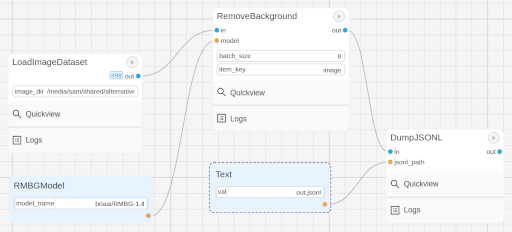
Make sure to specify the output directory in the RemoveBackground node, and where your image dataset is inside the LoadImageDataset node. Note that we use another built-in node called DumpJSONL that saves the resulting output Notes as serialized JSON lines to a file. This is useful for us to check on our outputs later on.
If you remember that game “Who’s that Pokemon?” from the Pokemon TV show, you can now play it with your friends using these generated masks!
Note
More guides are coming soon!